woocommerce
From installing the plugin to requesting your first test payment, learn how to get started with the paymennt for WooCommerce plugin.
This guide assumes that you have already set up WooCommerce on your WordPress instance.
before you start
remove older plugin if present
if you are using Pointcheckout plugin older than version 2.1.0, you can remove the plugin by following steps:
- Log in to WordPress as an administrator.
- In the left menu, click Plugins > Installed Plugins.
- Search for PointCheckout using the search box at the top. If you find one, click Delete, or click Deactivate and then Delete.
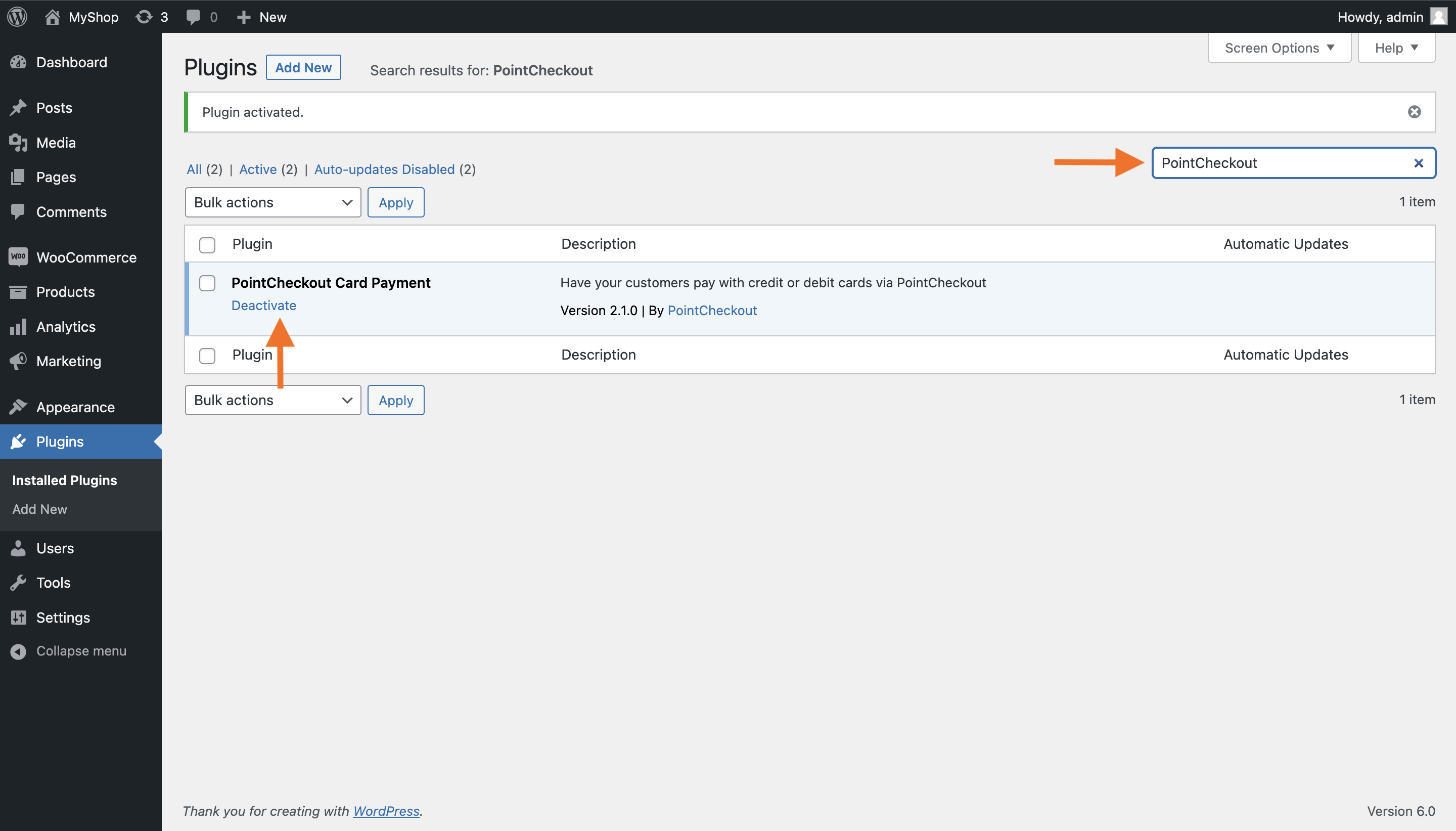
install the plugin
easy installation from wordpress marketplace.
Paymennt plugin is an approved wordpress plugin, available in wordpress marketplace for easy installation.
- Log in to WordPress as an administrator.
- In the left menu, click Plugins > Add New.
- On the Add Plugins page, search for Paymennt in right search bar and the Paymennt plugin will appear.
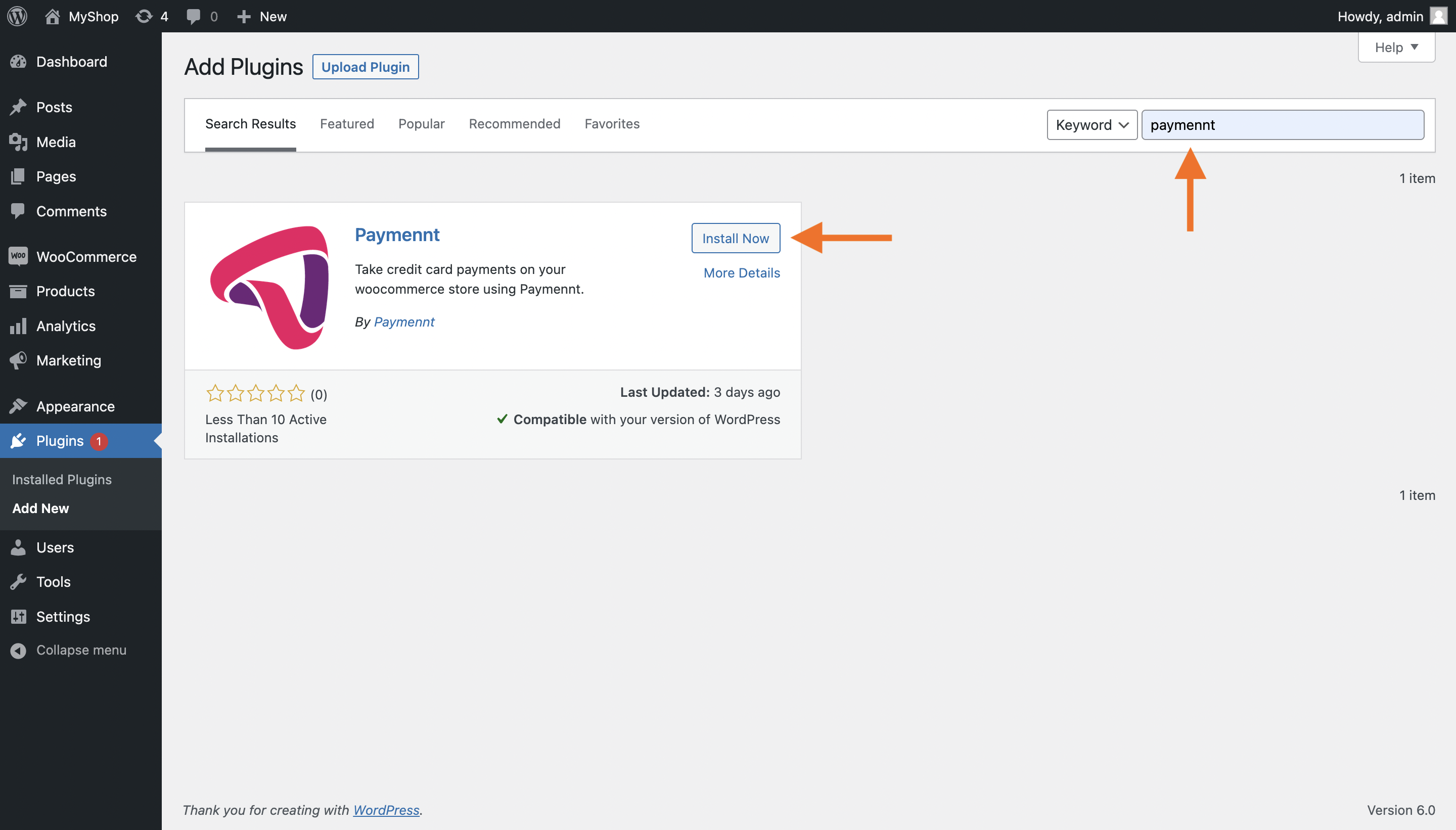
- Click Install Now.
- Once the plugin installation is complete, click Activate.
- On activation the plugin will be ready to be configured.
configure the plugin
- Log in to WordPress as an administrator.
- In the left menu, click WooCommerce > Settings > Payments.
- Find the Paymennt method and click on Manage
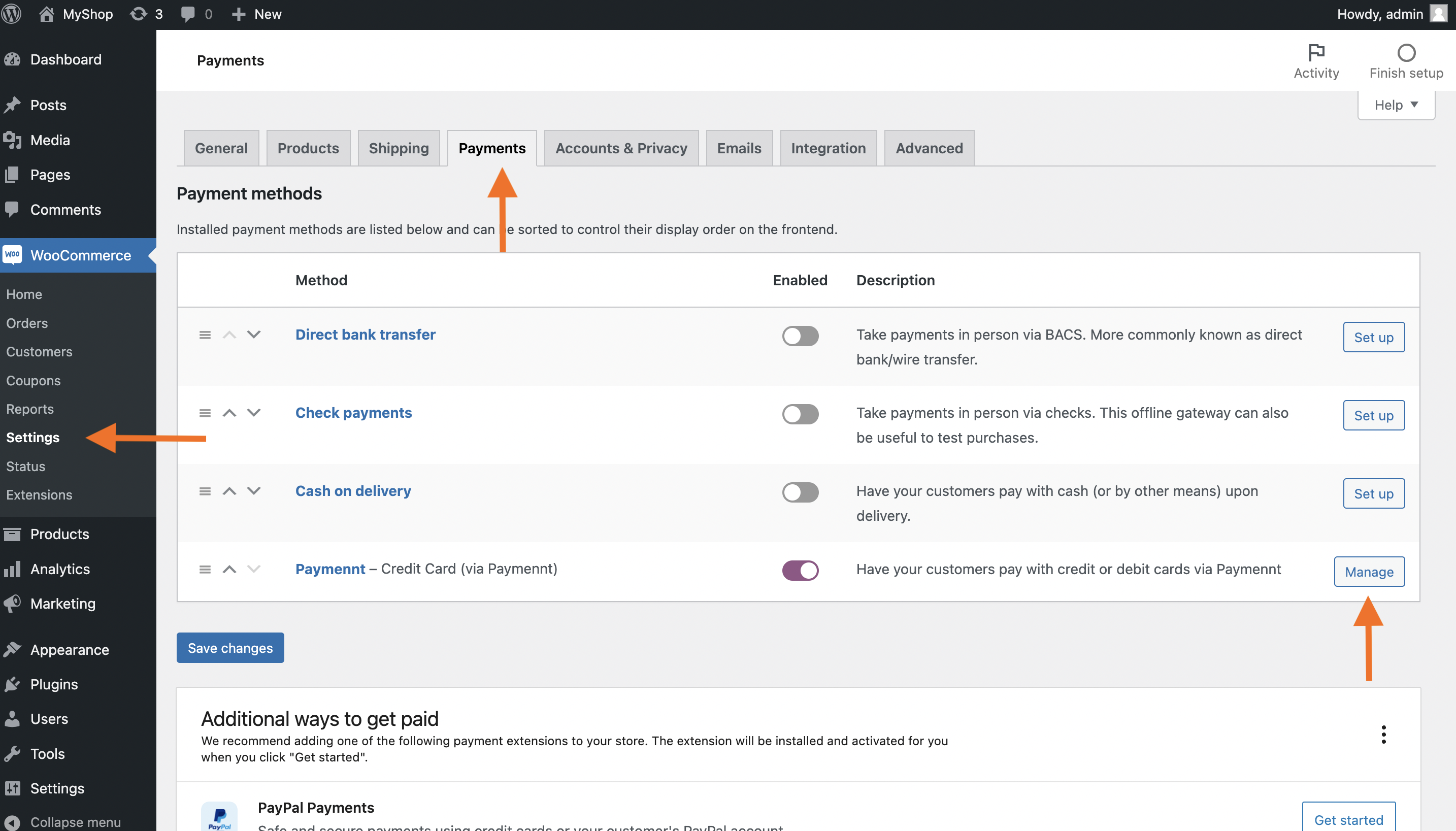
Tick Enable card payments via Paymennt
Choose the payment Title and Description. This will be displayed to customers on your checkout page.
Set the Mode to Testing.
Enter your API Key, API Secret and Public Key as provided by your account manager.
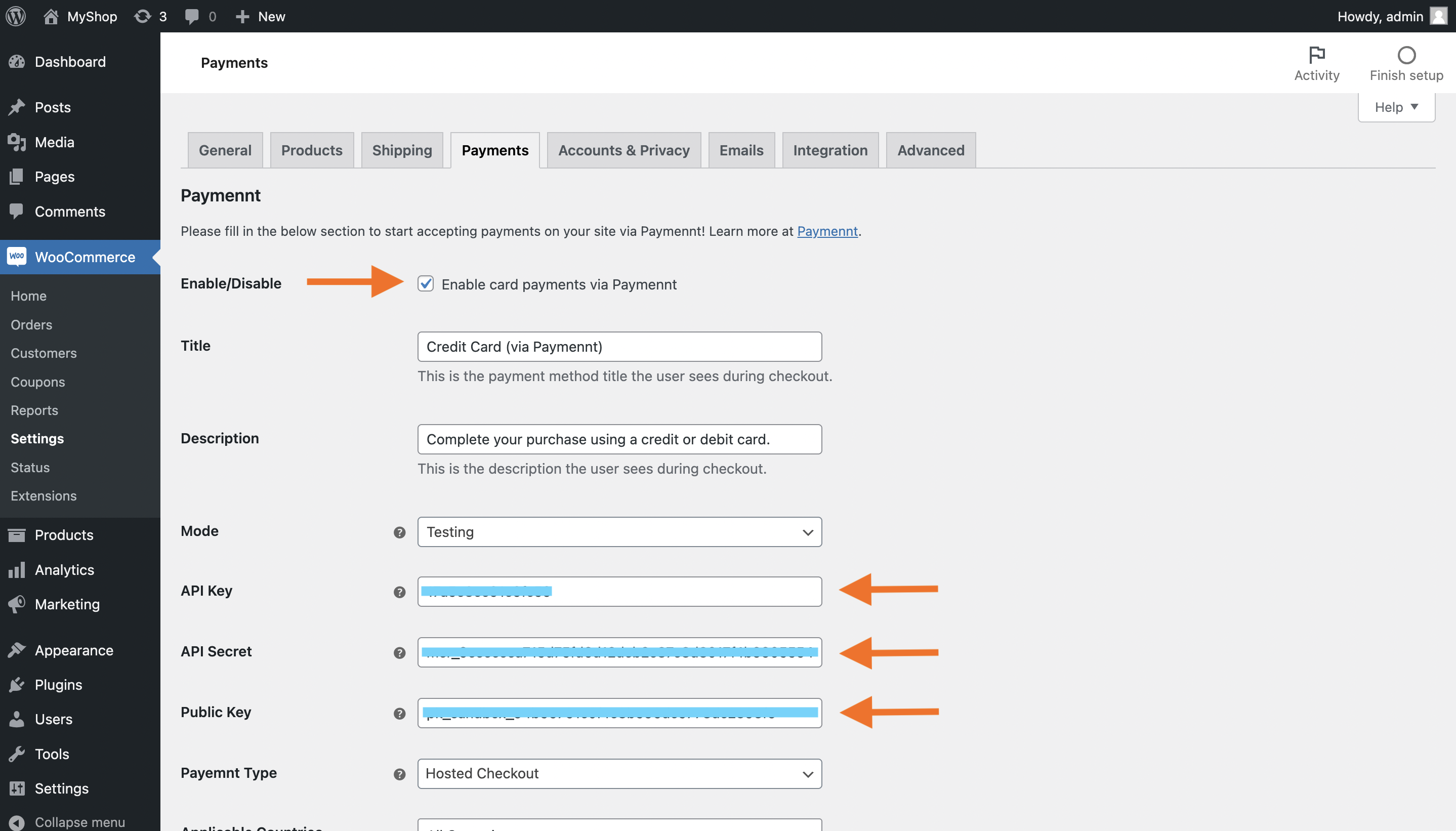
Select the type of payment you need:
- Select Drop-In Frames if you want an embedded payment frame on checkout page itself.
- Select Hosted Checkout if you want user to enter payment details on a separate page.
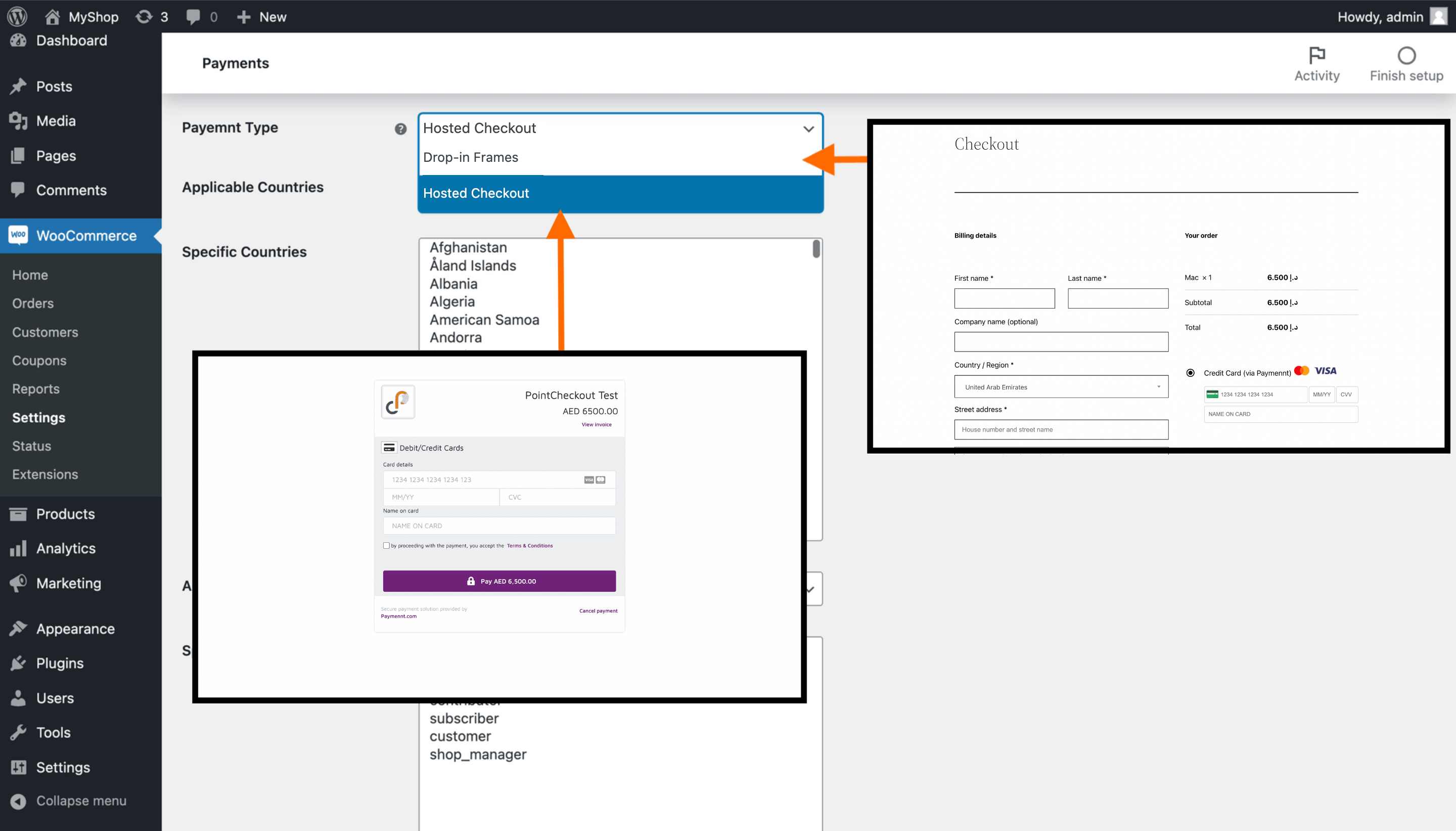
Click Save changes.
That's it! You're ready to start testing.
test the plugin
- Go to your shop's public URL and add a product to your cart.
- Go to your cart then proceed to the checkout.
- Enter the required customer and billing details.
- Select the Credit Card (via Paymennt) method.
- For embedded Drop-In Frames payment, enter the card deatils first and then click Place Order, the payment will get processed (with or without 3D-secure redirect depending on the transaction). For Hosted Checkout payment, click Place Order and you will now be redirected to paymennt.com payment page, enter the details and click Pay.
- In case of successful payment, order confirmation page shows up, else you will be asked to checkout again. If you entered a real email address in the billing details, you'll also receive an order confirmation email.
- Log in to your Wordpress account as an administrator.
- Click WooCommerce in the left menu. Your test order is displayed and has a status of
Processing. This indicates that the payment has been successfully processed.
Use the following card details for test:
- Number:
4242 4242 4242 4242 - Expiry date:
12/25 - CVV:
100 - Name:
TEST USER