Payment Methods
You need to have an “Owner” or “Company” user account to view and manage all finance-related settings.
You can manage your payment method by accessing the “Payment Methods” page from the side-bar: “Finance (Under “Account”) -> Payment methods (Under “Settings”)
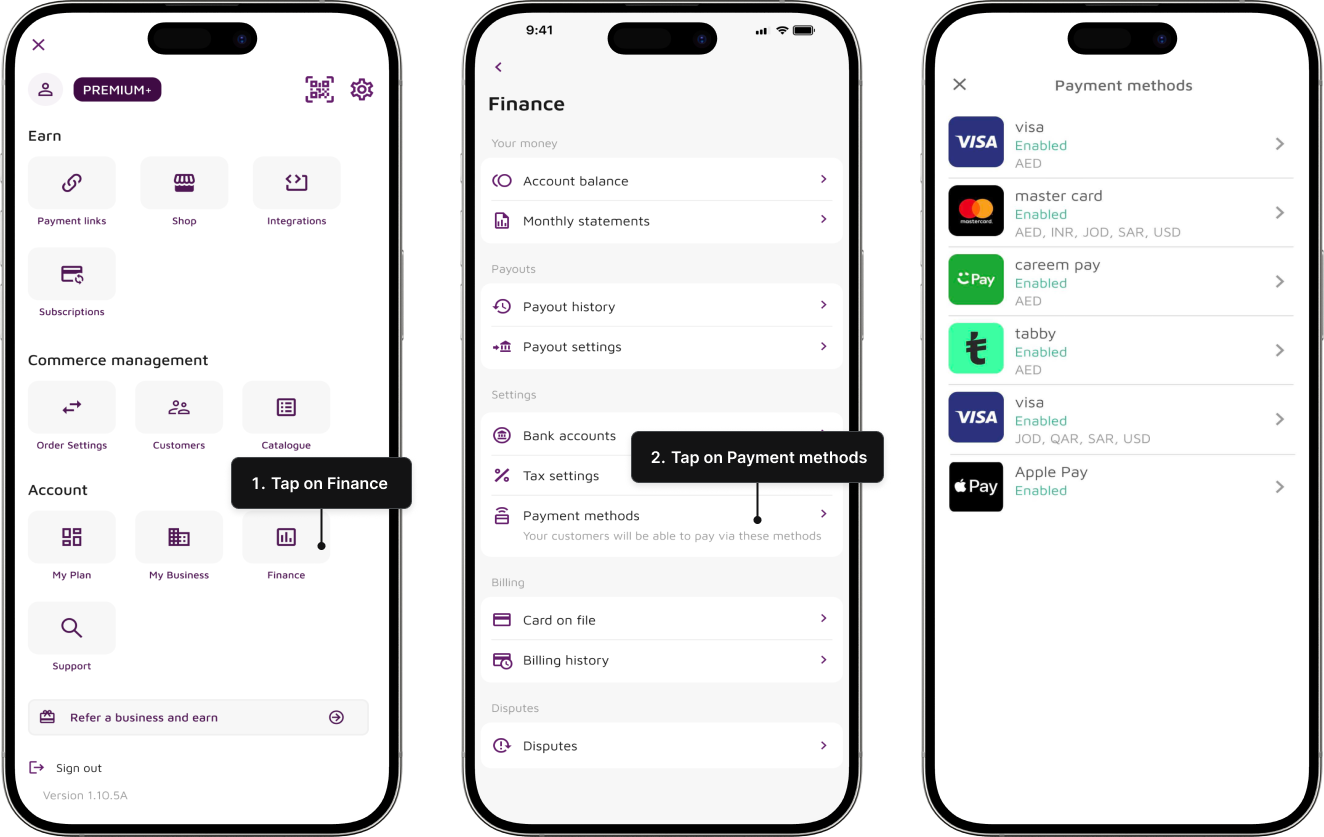
Paymennt supports a number of payment methods and mobile wallets covering the majority of popular payment methods in the markets where it operates.
Cards




Mobile wallets
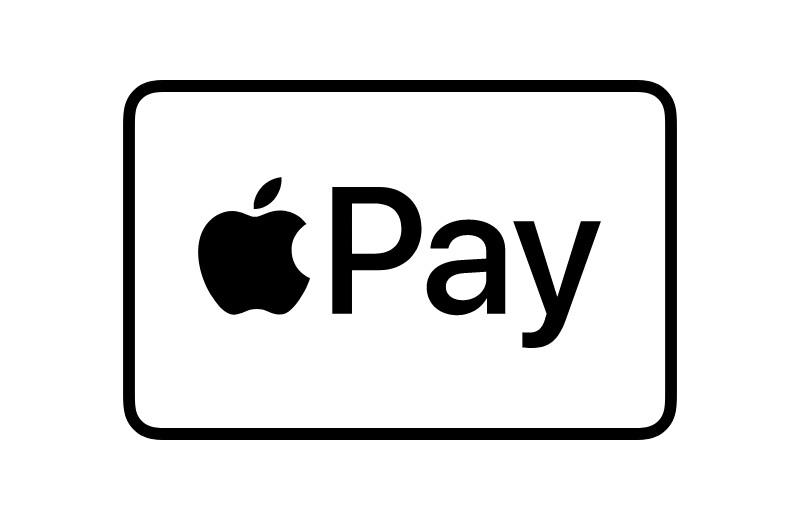
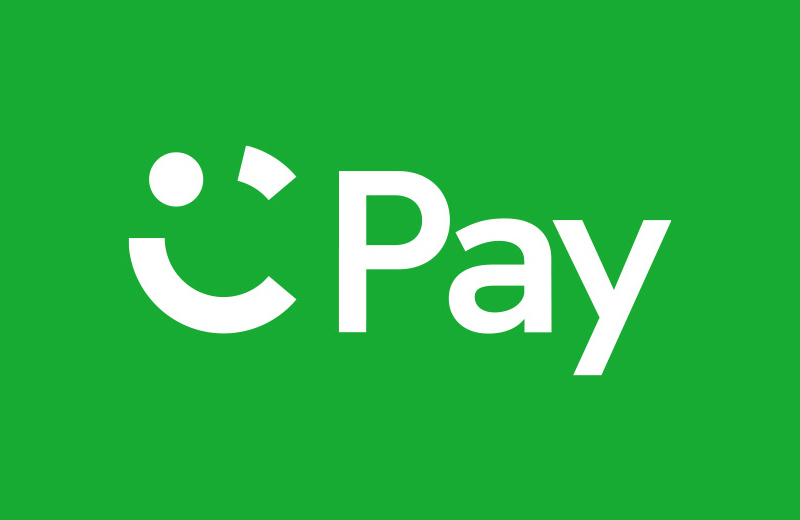
View and activate new payment methods
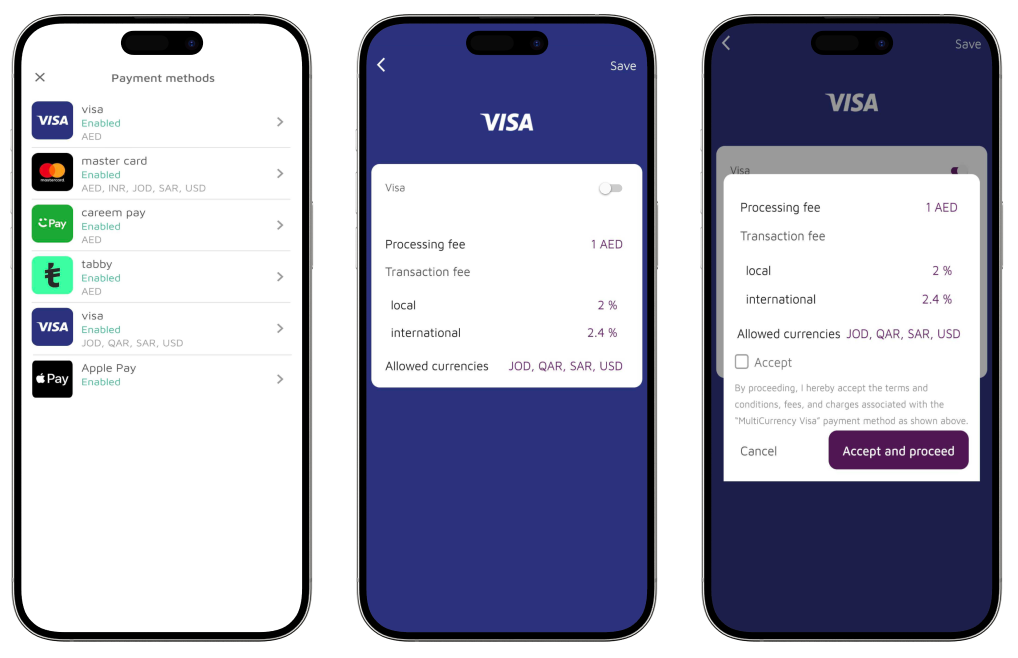
- Select the payment method you would like to activate
- Review the pricing and allowed currencies
- Tap the toggle button next to the payment method name
- Accept the fees and terms of the payment method
Deactivate a payment method
- Open the Payment Methods screen
- Select the payment method you would like to deactivate
- Tap the toggle button next to the payment method name
Managing your Payment Methods
It is very easy to manage payment methods using the paymennt mobile application.
Only a user with ADMINISTRATOR access permission is able to view and/or manage the payment methods associated with the merchant account.
View available payment methods
You can easily view all available payment methods using the Paymennt mobile application.
- From the main menu select Finance
- Tap Payment Methods
You can now view all the payment methods available for your merchant account. In order to view the details of any of the payment methods, click on the payment method name.
This functionality is not currently available on the desktop portal.
Activate/Deactivate a payment method
Most payment methods can be activated and disabled directly from the paymennt mobile application.
Some payment methods may require approval by our compliance and operations team. If a payment method requires approval, a request will be initiated. Once approved, the payment method will be automatically activated.
- Open the the Payment Methods screen
- Select the payment method you would like to activate
- Review the pricing and allowed currencies
- Tap the toggle button next to the payment method name
- Accept the fees and terms of the payment method
To deactivate a payment method:
- Open the the Payment Methods screen
- Select the payment method you would like to deactivate
- tap the toggle button next to the payment method name
This functionality is not currently available on the desktop portal